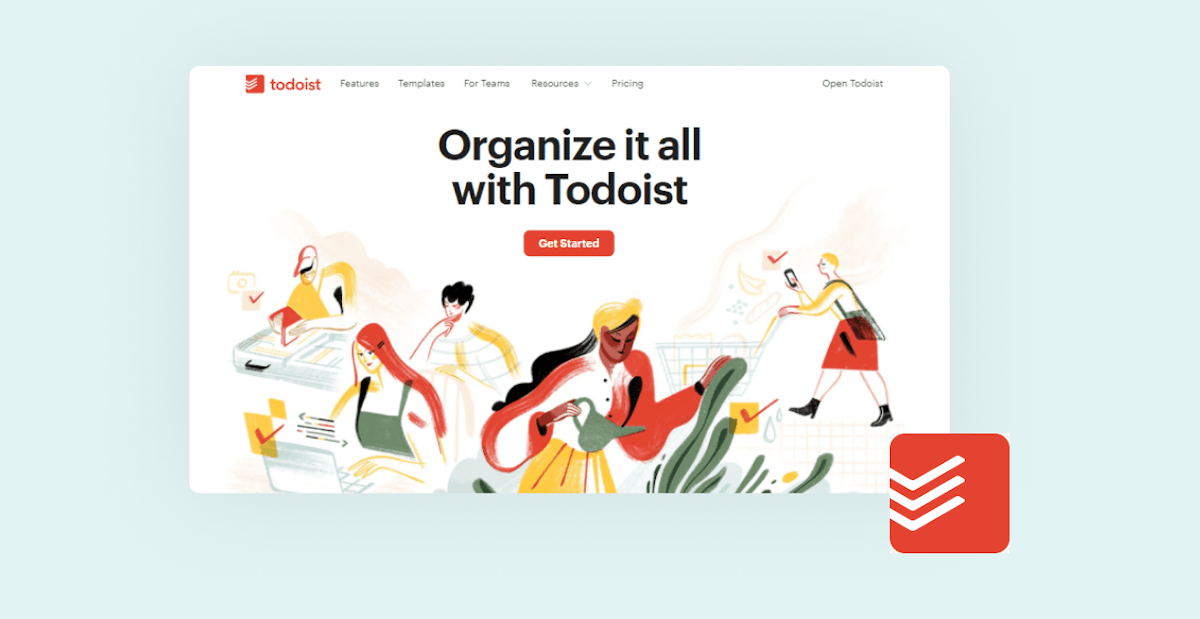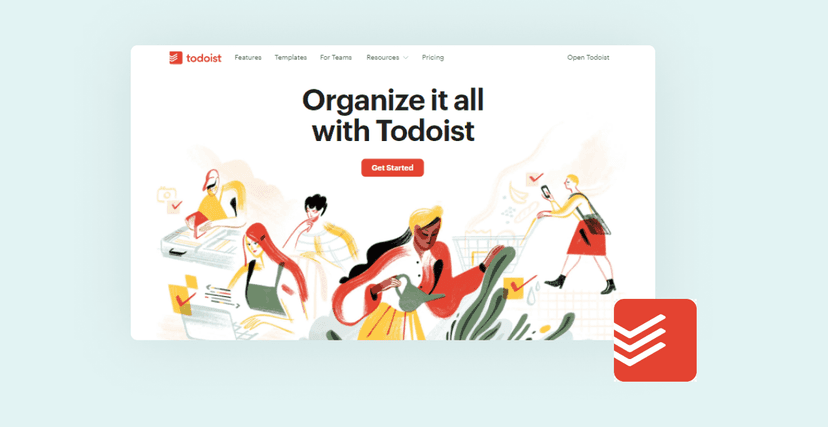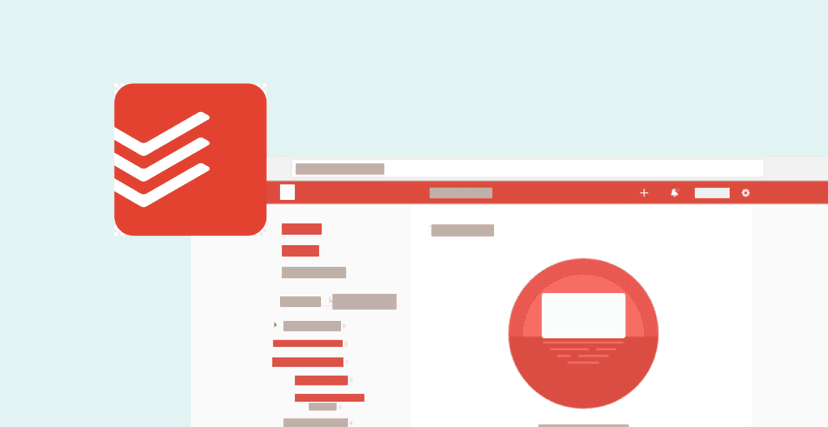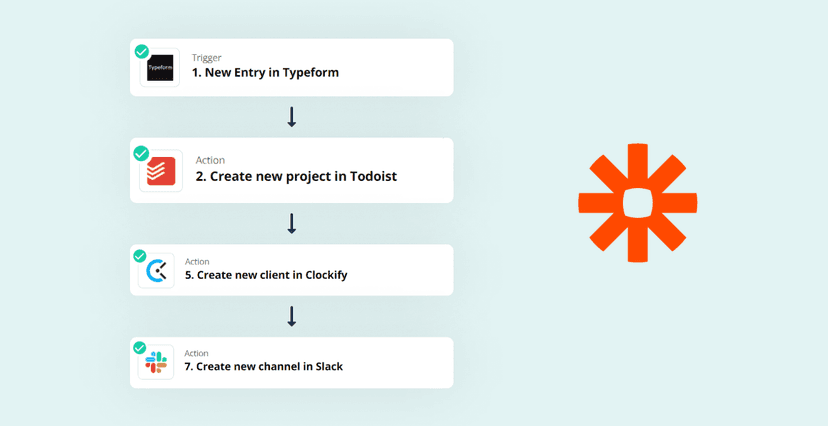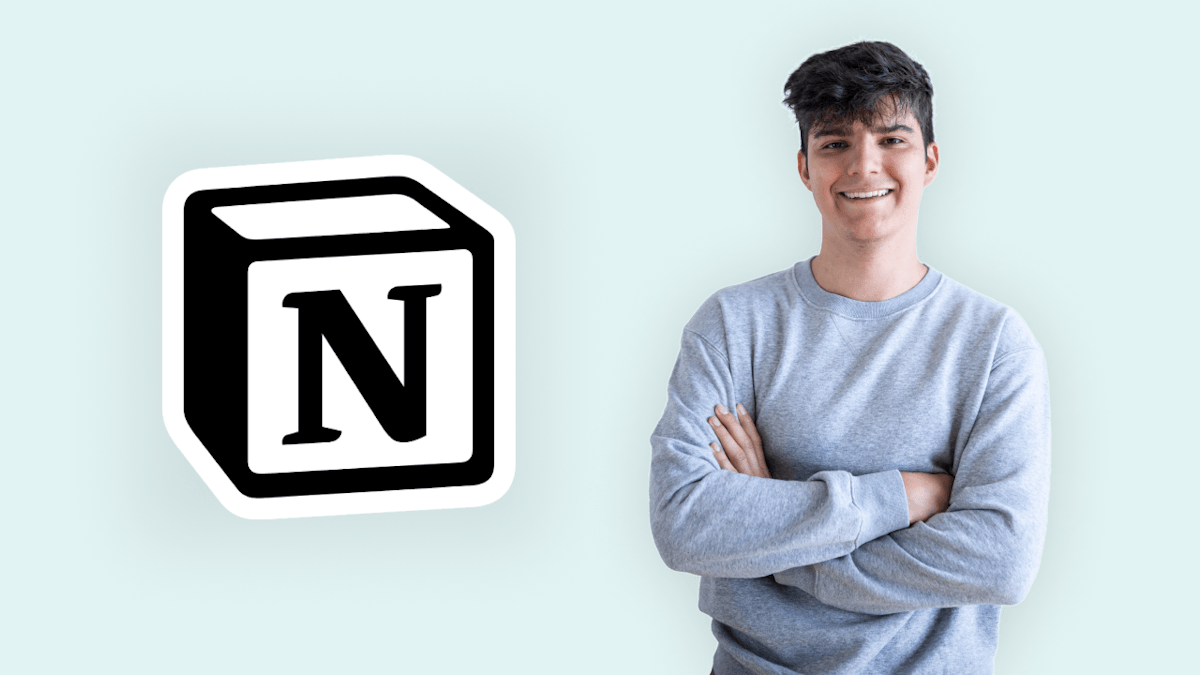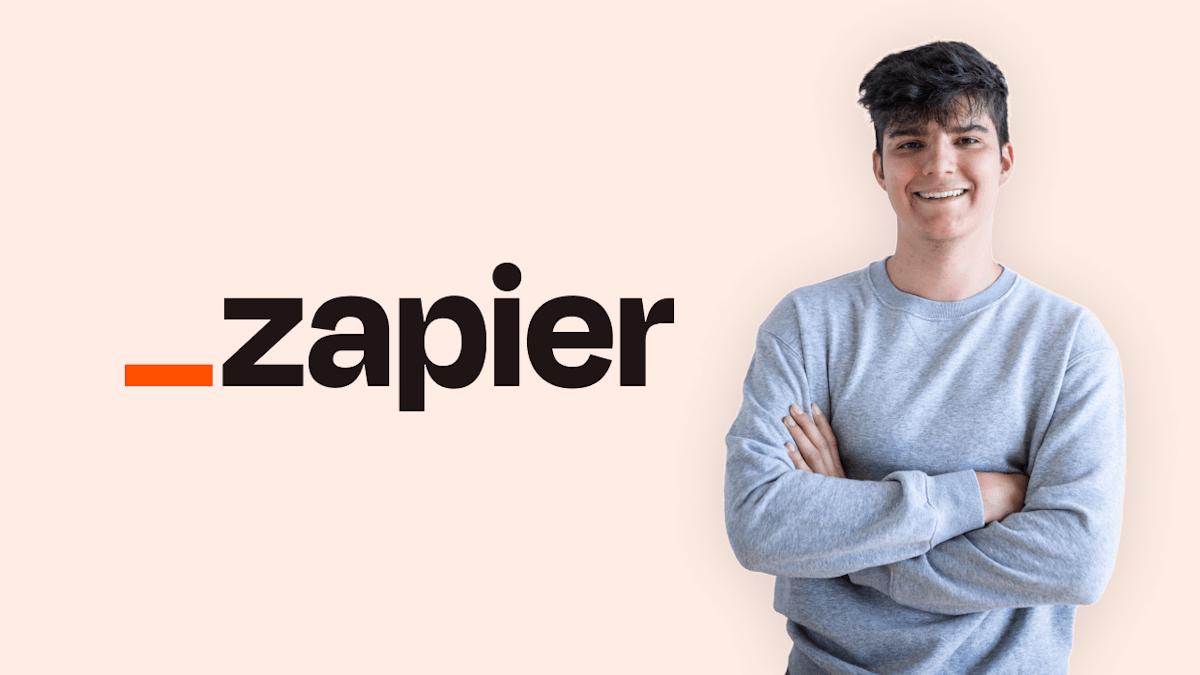For millions of people worldwide, Todoist is the task management application of choice, and there are plenty of good reasons for this. In this short article, I want to show you my 5 absolute favorite Todoist productivity tips that will help you manage your tasks really efficiently.
If you haven't used Todoist before, please check out the full Todoist beginners guide I've created a while back.
Now let's get started!
#1: Keep it simple.
In the words of Leonardo da Vinci: “Simplicity is the ultimate sophistication”. Keeping things simple can actually be one of the hardest things to do, but it's well worth it when using a productivity tool like Todoist.
A common problem people face when using productivity tools is that they spent far too much time setting up and maintaining their tools. Instead, it should be exactly the other way around: Productivity tools should help you get more time to focus on the actual work you have to do.
For Todoist, this means that adding lots of labels, priorities, times & thorough descriptions is just overkill for many users. Instead, I usually just add the plain task, and occasionally I'll add a priority or a due date. This makes task entries super quick, which means I can add a task whenever it comes to mind and then go back to focussing on my actual work.
Also, it can be a good practice to organize your tasks into Todoist projects. This helps you keep a clean structure, and it makes sure that you don't just dump all of your tasks in one giant list. If you have just one huge list, chances are that the perceived workload just becomes overwhelming.
Again, the key here is to be productive and not to just look like you are being productive.
#2: Use recurring tasks when possible.

In your job/business, there will often be tasks that need to be done regularly. These are often things like checking the quality of a product regularly, doing some sort of goal setting for your company, or any other tasks that has to be done repeatedly.
Instead of adding these tasks manually every time you have to do them, you can use recurring tasks in Todoist. This feature allows you to ask a task once, which will then re-appear in your Todoist account depending on the timeframe you set for it. For example, you could add a task called Post on Twitter weekly . Todoist recognizes weekly as a scheduling command and will add the task to your dashboard/project every week.
Now you will never have to worry about forgetting this task, as Todoist will be there to remind you of it. This also means you'll have much less work adding tasks to your Todoist dashboard. My recommendation would be to make all tasks recurring for which it makes sense, as this will save you the most time.
To learn more about using recurring tasks, you can check out the Todoist help page.
#3: Getting used to using shortcuts.
Another great way to increase your productivity with Todoist is to use the built-in Todoist shortcuts. Some of the most important shortcuts you can use include:
It will take time and practice to be proficient with using the shortcuts. However, once you have a basic grasp of them, they will come in very handy.
To get a complete overview of all the available shortcuts, you can check out the corresponding Todoist help center article.
#4: Use natural language detection
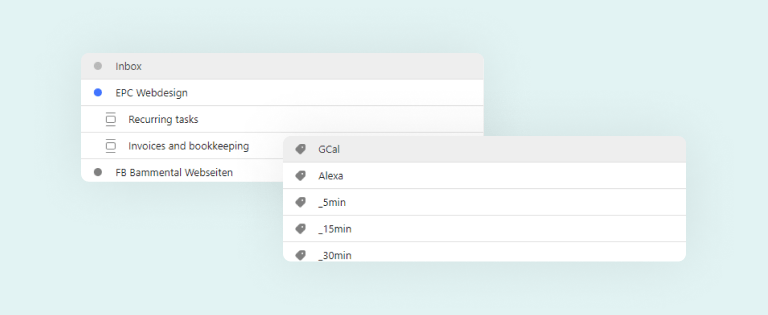
During your interaction with Todoist, you may have already experienced the natural language processing in the application. Todoist has a well-trained natural language processing engine, which can detect key phrases and try and guess what action you want to be executed.
You can use it this feature to add tasks much faster, like we've already seen it with recurring tasks:
tomorrow at 3pm,in 2 days,next week,sunday=> adds the due date of the taskp1,p2,p3,p4=> adds the priority level#project-name=> adds the task to this project
I highly recommend you get used to doing this when working with Todoist, as it will improve your productivity drastically.
#5: Sync your calendar with Todoist.

Another great way to stay on top of your to-dos is to sync your calendar to your Todoist account. This turns your Todoist account into the single source of truth for everything you have to do. Meetings & events from your calendar will be added to your Todoist account automatically. Also, Todoist tasks with due dates will appear as events on your calendar.
This will minimize the need to keep on switching between multiple tools to synchronize your tasks. Setting up the sync is super easy. Just navigate to your Todoist settings, choose your calendar provider of choice and start the synchronization process. Keep in mind that the 2-way-synchronization is currently only available for Google Calendar.
That's it for this one! If you enjoyed this article, please share it with your friends & colleagues :)
If you want to learn more about all the Todoist features and how you can best use them to turn Todoist into your productivity assistant, you can check out my full Todoist 101 course, which is now available for only $9.99 🎉